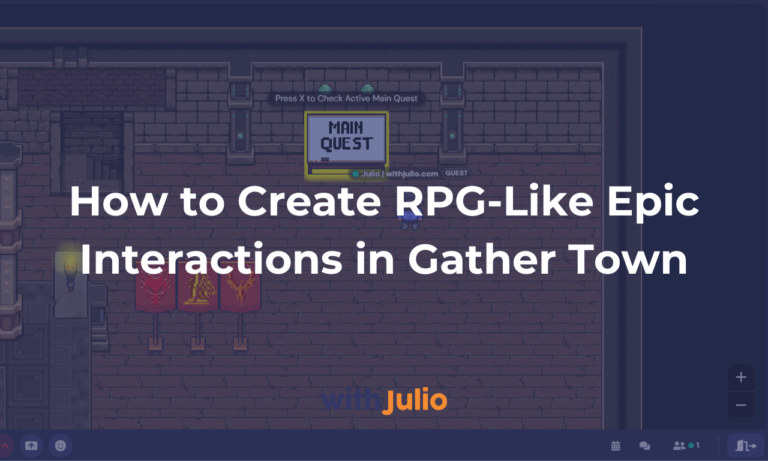Hi there! We meet again with a new article! Right now I will share my experience on making a custom sprite as go-kart in Gather Town. Plus I will give you free 3 sprites so you can use and edit it by yourself on your space. To make the bike, I got some help from one of my partner, Istivano, please visit his Ko-fi page or Instagram page, he is so talented. In this article, I will share you step-by-step on how to make custom bike as go-kart in Gather Town. So check it out.
Preparation
I made this custom bike as a compliment for one of my client, Solarpaddles. They have been long time working with me, and we already had many project around Gather Town together. So I think this time, it’s a good time to give some New Year gift, which is a custom bike as go-kart in their Gather Town space.
One thing that you need to prepare first is picture reference. It’s easier to draw a pixel art if you have some reference to work instead of just making it from imagination. Except you are an expert in drawing pixel art. If you are already an expert, I don’t think you need this article LOL xD. When I ask to Solarpaddles about what kind of custom vehicle you want, they send me this picture as reference. It’s a nice bike and it’s match with the vibes of their space.



Start Designing
These 3 pictures is enough to make a sprite-sheet, as we need a sprite-sheet of the object from the side-view, front-view, and back-view. Prepare your pixel art software to start making some art. In this case, we use Aseprite as our main software. Make a 128×128 px canvas as a working canvas. Divide it using a 32×32 px grid, so you will have 4×4 grid. The sprite-sheet arrangement should be like this.

As you can see, there are 4 columns and 4 rows there. The column will be for the animation frame, the row will be for the sprite position. For the sprite position, it need to be exactly like this. If you change the sprite position, the go-kart movement direction will be different. If you miss-place the Side Right to the Side Left, after you upload the sprite, your animation will be moving left even when you press right arrow or D key, and vice versa. For the animation frame, you can make it as far as your creativity. The animation should only consist 4 frames, and they need to be looping back from frame 4 back to frame 1.
This is important : You need to remember that go-kart layer is always on top of the character, so if you just make a big box, your character will not be visible, since it’s in the lower layer than the go-kart. I once made a mistake, I made a cool skateboard and figured out after uploading the sprite, that rather than my character looks like using skateboard, it looked like it was walking while bringing a skateboard. It’s because I don’t know that go-kart sprite is one layer above the character. The skateboard sprite-sheet look like this, pretty cool right?

But this is the result :
So this is so important for you to understand. In the next part I will explain how to fix this problem.
To get the character reference, you can just go to any Gather space, click on your character in the bottom left panel. Then do a right-click on your character, choose Save as image. Using this way, you can get a full sprite of your character. I can say that not many people know about this. By knowing this, it will help you a lot while designing some character-related sprite for your Gather Town. Make sure you edit your character first as you want before saving it as image.

Bike Result
In this post I will not explain deeper about how to design, but I’m just explaining about making the overall sprite-sheet. Since to explain about the overall design process will take so much time. But if you want it, just leave a comment to let me know. In this part I will share you the bike sprite result before finishing, and also the sprite result after finishing, to fixing the layer problem. See the picture below.

Do you see any difference between the left sprite-sheet (before) and the right sprite-sheet (after)? Yes! I’m adding the character’s hand and leg to the sprite. By adding this part, the character will looks static when riding the bike, and looks more natural. If you just upload the left sprite-sheet, you will get the character riding a bike while still walking. Since the base animation from Gather engine for riding a bike is still like a walking animation, but just increasing the speed and adding some smoke behind the character.
This will works as well with the Skateboard that I share you before. You can add even body, hand, and leg to your go-kart sprite. But adding body or even head means possibility of overlapping with the real character sprite and making your sprite doesn’t looks nice. You can test on adding helmet to your sprite, but if the character already using hat, it will not removing the previous hat instead of just adding more helmet layer above. Make sure you note it.
To get used with this mechanism, you need to do some trial error. Upload your sprite-sheet, test it. If there are any error, fix it, then re-upload it. No way to get better on having your own go-kart sprite beside doing trial and error, or you can just do a commission to an artist.
Now you are ready to make your first custom go-kart sprite for your Gather Town space. Make your space a nice space by having a customize go-kart that represent your team so much. As I promise before, I will share some sprite-sheets to you. I have 3 different sprite-sheets, this bike that I share above, the regular go-kart but having a nitro on it, and a cute cloud sprite. You can access it by clicking the button below, it will take you to my Google Drive. I will try to update the drive in case I have more sprites to share with you all.
If you still have any question related to this tutorial, just left a comment and I will be happy to answer if I can. Also if you want to work with me, I you could email me anytime here, or simply go to my Fiverr account here. Please consider to give a little appreciation by going to my Ko-fi site to give me some coffee. It will be appreciate so much for this site development. See you next time in the next article! Sampai jumpa lagi!