Disclaimer : This is an explanation related on using Websocket API on Gather Town. Since Gather said that this is still beta, please know about the consequenses before you try. More than that, exploring this enable many cool stuff on Gather. Because of this tutorial were need you to expose your API Keys to 3rd-parties, I’m not responsible for anything bad that might happen to you. Please read carefuly, I’m here pure to share in the name of education and posibility. No bad intention included 🙂
Why do I give disclaimer in the beginning of this article? Because I’m not yet dig depper into Websocket API. I already want to learn about this things from last December, but dont know where to start LOL. In this article, I will give you some tutorial on how to add custom music to your Gather Town space. This is a cool feature because the Gather Official Team doesnt release this feature officialy.
Thanks and shout out to Jeffrey Chen who develop this tools! Before I start, I will give you more reminder that please read this article until end. To give you a better perspective from my point of view about this features. I’m not responsible for anything bad that might happen to your space. So before further ado, lets check it out!
What do you need
The first thing you need to have is your API Keys. Use your account that you use to make the space, and then go to Gather APIKey Generator here. Please note that Gather give a warning that revealing your API Key to anyone will allot them to impersonate you. So please use your backup account to do the trial. Just for safety 🙂
After you have your APIKey, copy and paste it somewhere first in your note. You need to prepare the music then. Just search some free copyright music. You can search it in any platform like Pixabay. After that, download it and upload it to your wordpress account or somewhere around internet that accessable. Copy the link to the file, and paste it to your note.
Next step, go to the space that you want to add the music. Look on the link above, and copy only the letter after app/. The example is A12bcdeFgHiJ34Kl/Your%20Space%20Name. After that, go to Mapmaker and copy the name of your room. The default name is custom-entrance but if you add more room, it will be different. If you are not familiar with Mapmaking, I suggest you to read my previous article first here.
The next one you need is your XY position of the sound emitor. If you go to Mapmaker, you will see the X and Y coordinate of the tiles your cursor’s hover. Take a note of this X and Y coordinate. You are free to place it anywhere. I suggest to place it in some room only. Because the music can’t be paused, so if you set it for the entire space, I think it will be disturbing if you need to stay in Gather and see another content using another sound in the same moment.
Oh ya! You also need to count the distance of the sound. The distance concept is similar with object activation disctance. Just a side information, for visual needs, the sound emitor visual object will be 2 tiles below of your Y position, so to make it visually nice, please keep in mind to place it correctly so its not overlapping with other object.
After you have :
- APIKeys
- link to your music file
- link of your space
- name of your room
- X and Y coordinate your sound emitor will be placed
- Distance of your sound emitor
You are ready to set up the tools to add custom music to your Gather Town space!
How to set it up
To setup the tools, you need to go to this link first. Then the interface will be like this :
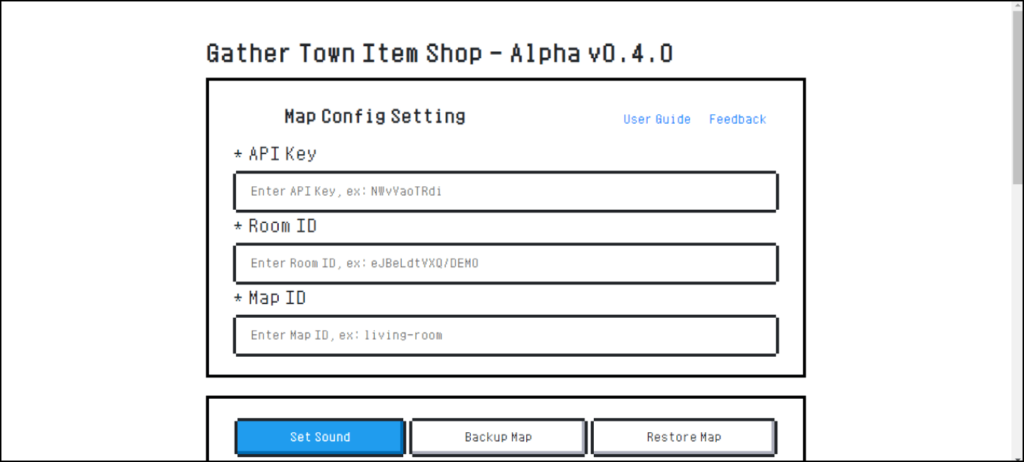
Basically the interface already say it all. First thing you need to paste your API Keys in the first box. Paste your space link in the second box — no need to copy all the link, you only need the letter after app/. Then paste your room name in the third box. Scroll it down, the interface will be like this :
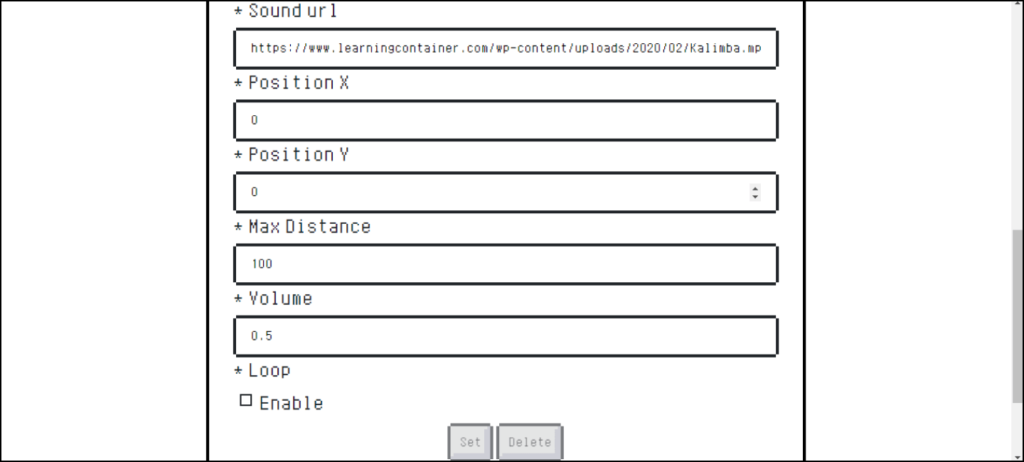
Paste your music file link to the first box. Then your X, Y, and distance in the second, third, and fourth box respectively. The next one is volume, just adjust it by your taste. The last one is do you want it looping or just played once. If you want it to be looped, just check the Enable box. Then press the Set button.
Wait a couple seconds, and check it to your space. There will be a huge emitor on the coordinate you choose. Test the music, if you want to change the music, just paste a new link of your music file, and then press set again. I already try the delete button, but pop-up message always coming out that said Bad Request. I dont know what it means exactly, please comment if you know what it means.
But if you want to delete the music, just go to Mapmaker, and delete the emitor like normal object. Then press Save and your music must be gone.
Walaa! You are done setting up your custom music for your Gather Town space! But this article will be not complete enough if there are no trouble explanation that I need to share. This is the most important one! Please read carefully.
The trouble that I face up
The first thing that I encounter was my Mapmaking interface changed. All my default Gather object was gone! This is a big nightmare! But thanks god its only happen only on the space you choose to customize using this tools. Its not happen for the other space.
The default object in object picker was still there, but if you are a Gather Space Designer, you will know its hard to design the entire map using the object picker. Its easier to do it using Mapmaker. Also we cant make interactive object using Tiled on background and foreground only, we need Mapmaker tools to make it. If all the default object is gone, it will be harder to upload the file one by one for each direction, waste of time.
I already contact Jeffrey Chen via his feedback form. I still waiting for the answer, I will update the troubleshooting after I get the answer and the trouble fixed.
The second trouble is the emitor object is kinda look not that good — in my opinion. If we use it on a different design tone, I think it will be a little distrub visually. But it just a little problem, not a big one than the first one. Also I already have the solution for this problem. You can place it outside your map. Just hover the outer part of your map, and re-calculate the distance to make sure it still heard from the position you want in the first place. Its not that hard to do, just need a basic calculation.
So thats all the tutorial and explanation about how to add custom music to your Gather Town space. I hope it can help you as consideration. Its pure as sharing information for education. No intention to do bad things. If you want to check how it applied to a live space, you can check into my demo space here. Just go straigh to the lunch area beside the go-kart arena. If you also interested to make a go-kart space like that, read my previous article here to see the explanation first.
If you still have any question related to mapmaker, just left a comment and I will be happy to answer if I can. See you next time in the next article! Sampai jumpa lagi!

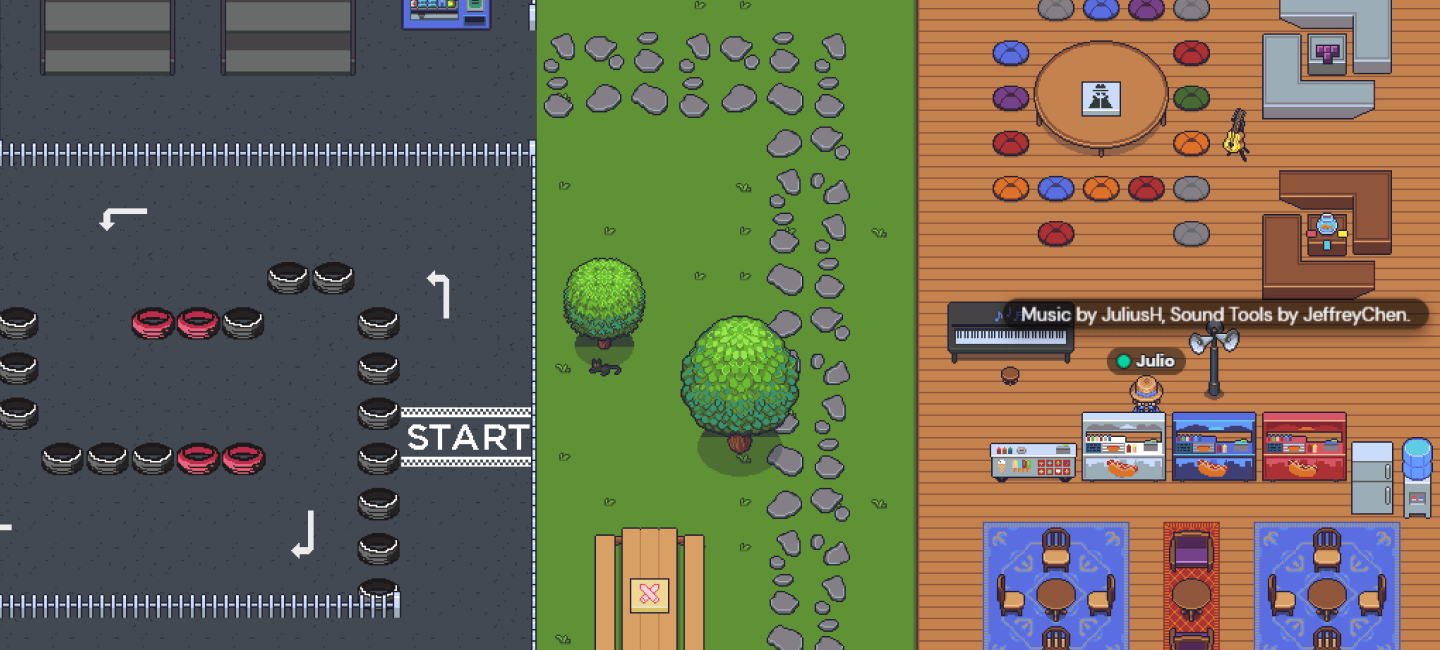
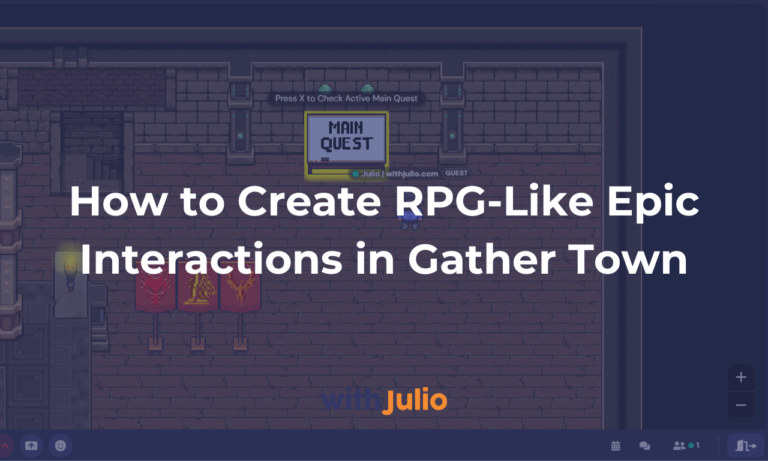


1 thought on “How to Add Custom Music to Your Gather Town Space?”
Pingback: Introducing Zep, Cheaper Gather Town Alternative