Holaa! Long time no see. Sorry for the past few weeks, I didn’t update many articles in this website. Many project need to be done, so I can’t focus on making a new article. But today, I will make an interesting article about new update on Gather Town. As per 12th April 2022, Gather launch a new update about adding pets on your Gather Town space. I think its happen because of one day, a developer share her project on making pokemon that can follow the avatar on the community discord. After few weeks, maybe she and Gather Official worked hard to develop this feature until its officially launch to general user on past few days. I learn about how to make this for a couple times, and finally gather all the information I need. And today I will share it to you all. So lets check it out!
How to Add Pets to Gather Town Space using Mapmaker?
First thing you need to do is understanding how to use Mapmaker. If you are not yet know about Mapmaker, you can consider to read this article first. If you already know about it, you can go on!
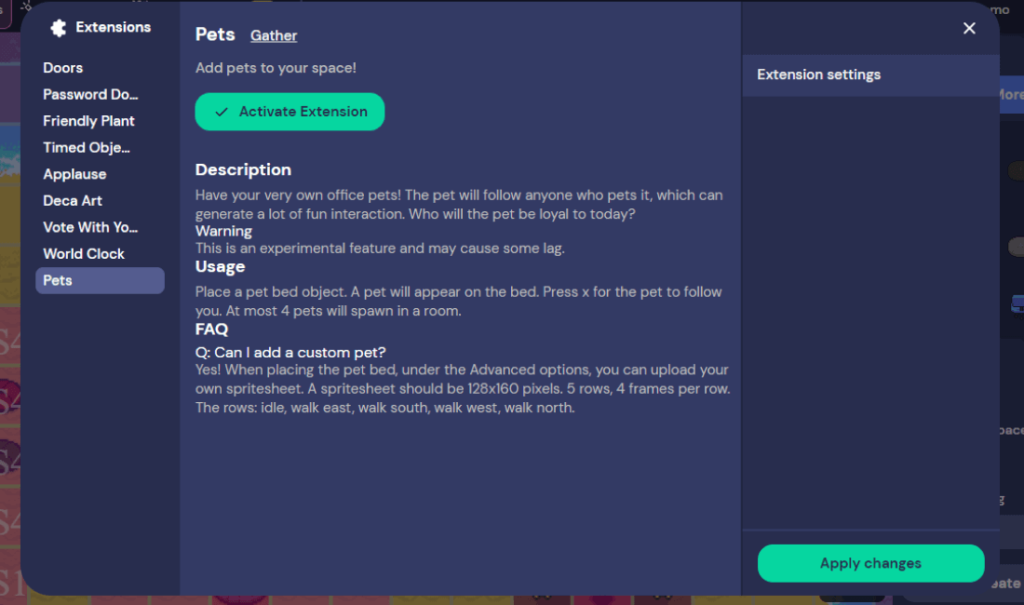
To add pets, you need to open Mapmaker first, and then go to the Hamburger Icon on the upper left panel, then choose Extension Setting. After it, you will se a pop-up panel like this. Choose the last one, “Pets”. Then click Activate Extension button, the green one. Then click Apply changes.
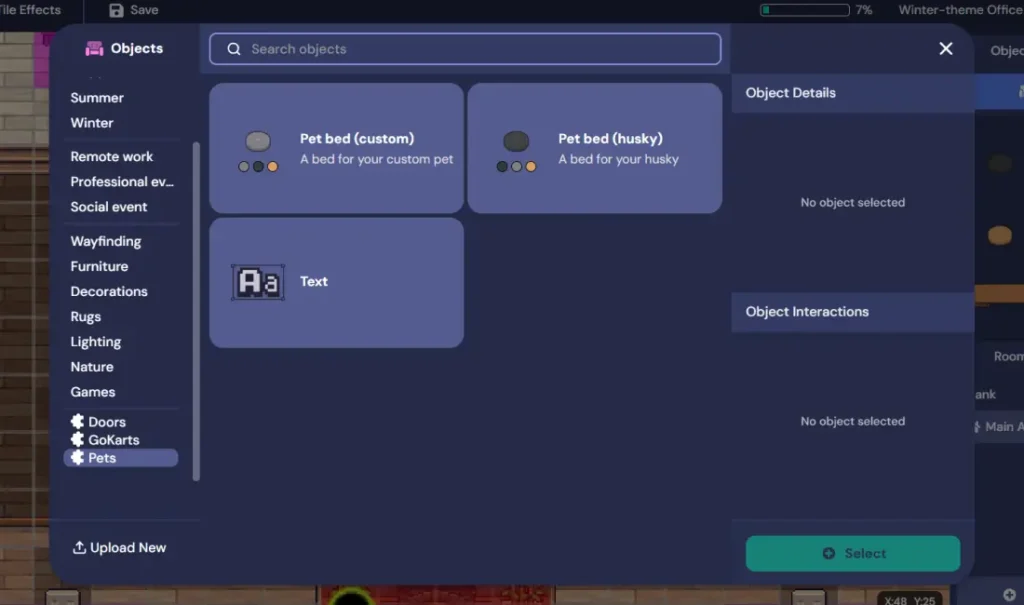
After you activate that pets extension, you can come back to Mapmaker and add an object. Scroll the left list until you find Pets with puzzle icon beside it. You will see 3 objects like this one above, choose the Pet bed (custom) if you want to add your custom spritesheet. After that, choose the bed color and upload your spritesheet and normal image to it. Then click Select and place the Pet Bed anywhere you want. The Pet bed (husky) is for the default husky dog pet from Gather.
Please take a note that you can only place 4 pet beds on 1 room. No more, but can be less. Because the fifth one will only show the bed without the pet on it. Now your pet is ready to be played with. It can only follow and accompany you without doing anything. I will explain about possibility of this later in the next section.

When you follow all the step above, you will get the default pet which is a brown cute dog. The question is, can we make it customable? The answer is, yes absolutely! Thanks to Gather team that give us the possibility to custom it. But to make it, you will need some extra skillset about pixel art and you need a software to do the design things. If you are interested with it, you can go on. But if you dont want to know about this, feel free to skip to the last part here.
How to Make a Custom One?
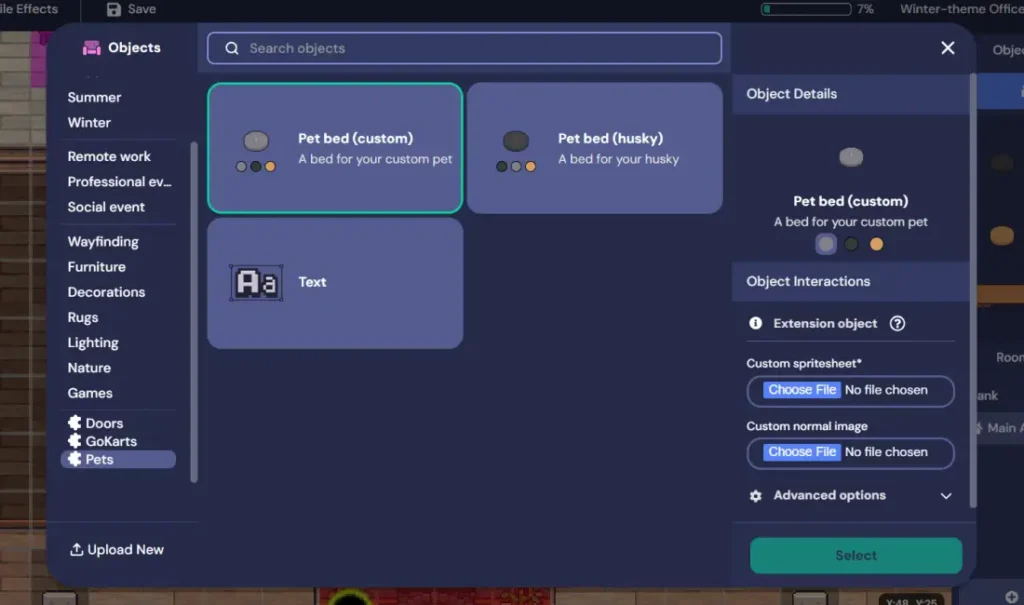
Remember when you click the pet bed object? You will see in the right panel there are Advanced options which you can upload your own custom pet. There are 2 form that you need to upload file here, the first one is custom spritesheet, the second one is custom normal image.
For the Custom Spritesheet, I design it using Aseprite software. You can get it here, its a paid-software, but worth it if you want to develop skillset on pixel art. You can also using any design-software you prefer, as long as it can make an animation file, its okay. But in this tutorial, I will only explain it using Aseprite point of view.

After you have the software, start making the design. Start with making 128×160 pixel canvas. You need to design 5 rows with 4 frames for each row. Each sprite need to be 32×32 pixel. The row will be the point of view of each side, its consist Idle, Move East, Move South, Move West, and Move North, respectively from the top row to bottom row. And horizontally, you need to design the frames. Dont make the sequence wrong, it need to be exactly like that to make it work. But if you want to do an experiment, go on! It can be static, or animatic, anything you want! The best experience is making it animatic, trust me. Quite hard, but its worth it!

After you finish the design, you can Export your file as .png, this file will be your spritesheet. Take only one tile (I used to take the idle one) and export it again to a 32×32 image file, that will be your normal image. Just keep in mind that you should follow those structure that I mention above to make the best visual, especially the direction. Spritesheet image should be 128×160 pixel, and normal image should be 32×32 pixel.
Can we make the custom normal image a different sprite that the idle one? Like we make the pet sleep as normal image. The answer is, I’m not sure. Because the default set of the pet is on the idle animation. But I still not yet try it, you can inform me on the chatbox if you already try it, so I can update this article.
What Possibility We Can Do from Using This Pets Feature?

What can we do with this pet? Basically, it does nothing. It just accompany us and follow us. Nothing more. But if you see it just as a pet, and only use the default brown dog, maybe it will be just for fun. If you see another possibily, you can see that its more than that. It can be an interactive object! If we have a space that we use as exhibition of our product, we can make a mascot, and make it accompany your audience.
Even more, you can make it as an interactive game. Make it as easter-egg, people need to find it, and take along the way. Go to the committee with the pet and give reward if they are successful. For education, you can also make an interactive games like this with your student. Maybe design 4 kind of objects, than tell them to pick the right one. Its interactive and can be a fun way to decorating your space. So think creatively.
So that’s all about how to Add Pets to Gather Town Space as far as I know. If you still have any question related to this tutorial, just left a comment and I will be happy to answer if I can. If you want some article about Gather Town alternative, you can check it on my last article here. You can visit my Fiverr as well here. Also if you want to give appreciation, you can go to my Ko-fi site to give me some coffee, it will be appreciate so much. See you next time in the next article! Sampai jumpa lagi!


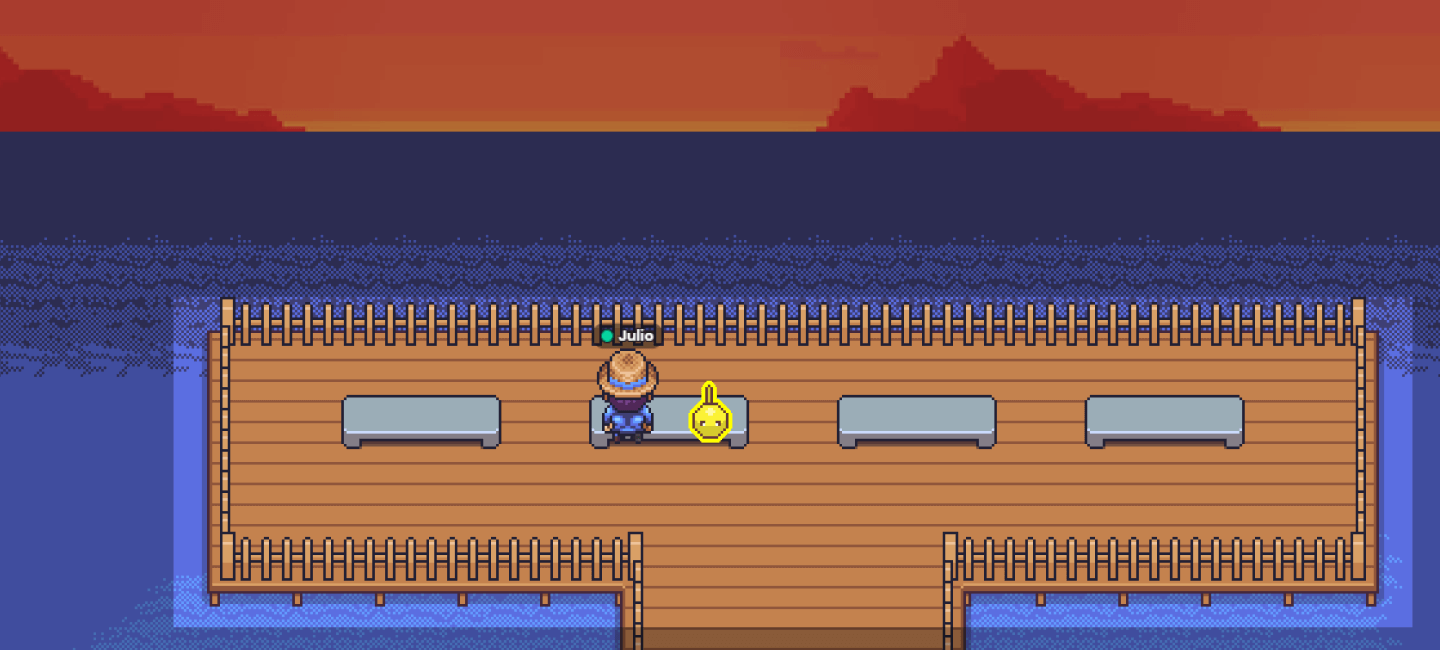
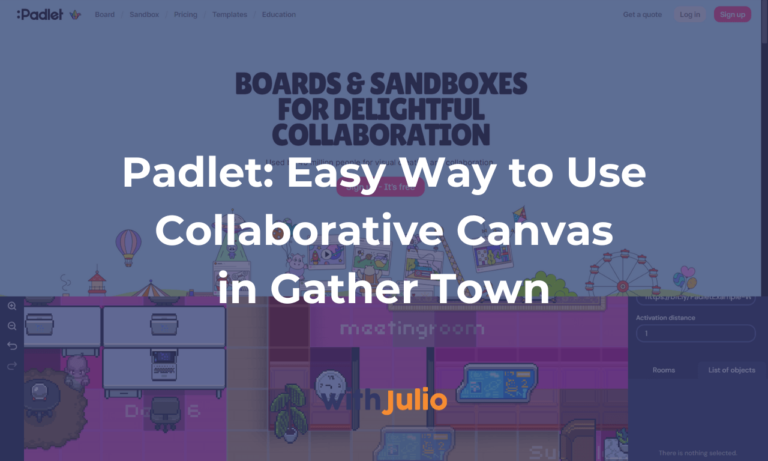
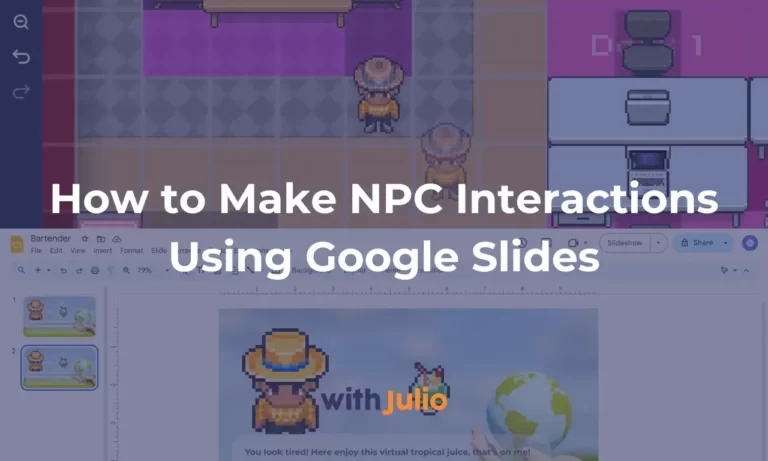
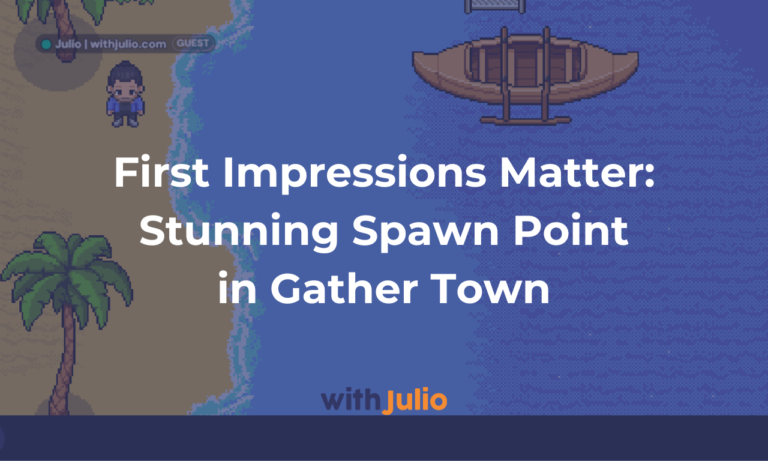
3 thoughts on “Want to Make Your Office More Attractive? Add Pets to Your Gather Town Space!”
Pingback: 7 Reasons Why You Should Use Event Type Space on Gather Town
Pingback: Gather Town Extension Explained! - With Julio
Pingback: Amaze Your Co-worker With These Pets in Your Gather Town!