Hei there, meet again with me Julio! I will share about one of Gather Town feature today. Maybe some of you already know about this one if you’are using Gather Town. But because this feature just officialy released last December, I think not many people know about this. The feature is Gather Town Go kart Car! Literally go-kart? Yes, indeed! You can drive go-kart along your space. While using go-kart, you avatar speed will be faster than you are walking.
Today I will explain it about the basic on how to apply this feature to your space and what the requirement to make this feature works. To make it easier to understand, just watch my 50-seconds video while using Gather Town Go Kart below!
Newest Update!
As per 22th April, I realized that Go-karts feature no longer stick on Remote-office type space. Its now move to be an extension. so any kind of space type can use the go-karts feature now. I will update this article, when you see some word with strikethrough, it means thats no longer relevant right now.
Basic Requirement
Update: Just make any kind of space type. All type of space are eligible to use go-karts feature now. Because this feature is still recently published, so this feature is only available on Remote Office type Space. So make when you make the space, you set it as a Remote Office type Space. Other than that, the go kart feature will not available.
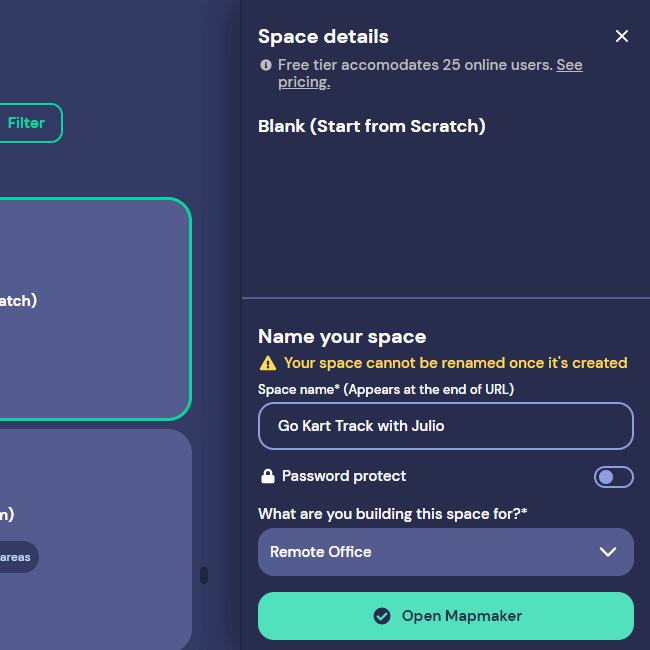
When you still confuse on how to set the space type, you can see the picture above. After you click Create New Space, choose anything between the three option — choose the left one to make Remote Office as default. Then after you choose the template, the panel on the right side will appear. Name your space and you will see a dropdown list below the password protect button. Choose Remote Office, then Open Mapmaker.
! Important : Please make sure you choose Remote Office before clicking on Open Mapmaker, because when you already make it, you cant edit the space type. when you missclick Open Mapmaker and want to make sure you choose Remote Office, you can go to the Space, then click the Participant button in the left panel. When you see a list of Member, Guest, and Offline Member, so you are in the right path to choose Remote Office as your space type.
How to Make the Object


Update : You need to go to the extension setting panel first to activate the go-kart feature. The extension setting can be found on the upper left side, you will see a hamburger icon there (3 stripes, see picture above). Click it, and choose Extension Setting. Then looking for Go-karts and press activate extension. After that, you can go back to Object on Mapmaker.

After you choose the right space type, you can go directly to Object. Update : Scroll the left panel and you will find Gokarts with puzzle icon beside, click it. You can choose how many go-kart will spawn per station. Then search “Go-kart Station” and you will see an object like this one above. If you choose a space type other than Remote Office, you will not see this object even you type “Go-kart Station” on the search box. I hope sometimes it will be developed for the other space type — its already developed for another kind of space type yeay!
When you place the object for the first time, you will see only the pink station without the go kart object. Maybe you will be a little confuse, but dont worry. After you refresh the space page, the go-kart will appear in the right of the station, based on how many you choose on the previous step 3 go kart will appear in the right of the station. Make sure you give at least (how many go-kart you choose + 1) x 2 tiles 4×2 tiles space for the go kart including the station. After refreshed, your go karts are ready to use. The number of go-kart can be adjusted along the way, so when you need more, you can edit the station to make more go-kart, and vice versa.
How to Make the Track
To make a more seamless track, it need some more advance skill to make. Because you will need a third party design software to make it. You can’t design it through wall and floor panel on Gather. Actually you can, but using a floor asset that Gather gives. And maybe a traffic cone object to divide the track, but back again its not like a real go kart track.
Me personally design the asphalt floor and the tire using Aseprite. And then upload the tileset to Tiled and start to make the track. After that I export it and upload it to Gather. But when you want to do this customization, and you want to make you office beside the track, like my Demo Space on the video above, you need to also design the office on Tiled. Or you can make a different Room within Office and go kart track, and then design the go kart track separately with the office. But its totally okay if you dont want to make a track and just use the go kart within your office floor, no any single problem with that.
What happen to the previous space that using go-kart feature?
If the gokart feature move to be extension, so what happen to the previous space that use previous gokart object? As far as I found, the go-kart will still there and the extension is automatically turned on. So you dont need to replace it with the new one. Its already automatically updated.
If you want to try a demo space that applying a go kart track beside your office, you can check my demo space here :
So thats all the 3 basic things about Gather Town Go Kart feature. I think you need to know this before applying the feature. If you somehow landing here first without knowing about mapmaking things, I already have an article about the basic things of mapmaking here. If you still have any question related to mapmaker, just left a comment and I will be happy to answer if I can. See you next time in the next article! Sampai jumpa lagi!


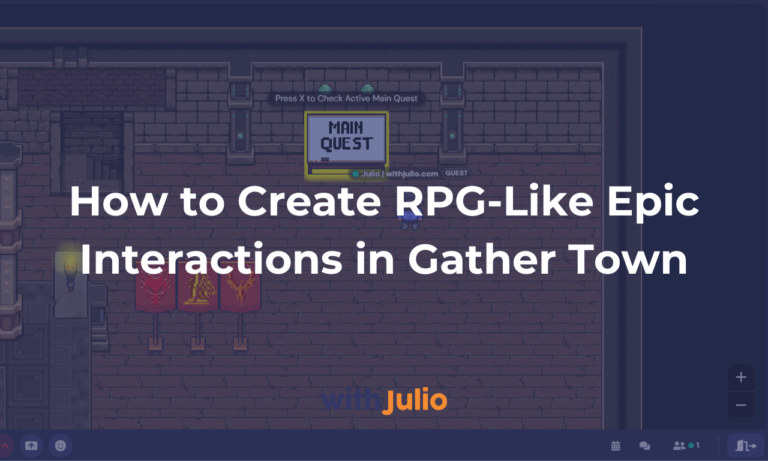


7 thoughts on “You Need to Know this Before You Make Gather Town Go Kart”
Pingback: 7 Basic Things You Need to Know about Gather Town Mapmaker
Pingback: How to Add Custom Music to Your Gather Town Space? - With Julio
Thanks Julio. Do you know if you can have more than one station in a space? I added one, but can’t seem to get another to appear with the 3 go karts. Even after refreshing the space page. It just shows another pink station, without carts.
Hi Chris, Thanks for commenting. Really? As long as I try, I can make it more than one station (more than 3 go-karts). I make one space with 24 go-karts and everything going okay. Here the example : https://bit.ly/PokemonDemo-WJ.
I think because the go-kart feature is attach into the cache, try to clear your browser cache first, and then re-open your space.
Or maybe you make your object through Object Picker not through Mapmaking (because I never place any object from Object Picker). So try to place the go-kart through Mapmaker, and then reload it. I hope it can solve your problem.
Also please let me know if it works 🙂
Well, I feel silly. Empty cache and hard reload worked just fine. Zoom zoom!
Nice! Well at least it works! Have a nice ‘vroom-vroom’ with your new go-kart 😀
Pingback: 7 Reasons Why You Should Use Event Type Space on Gather Town