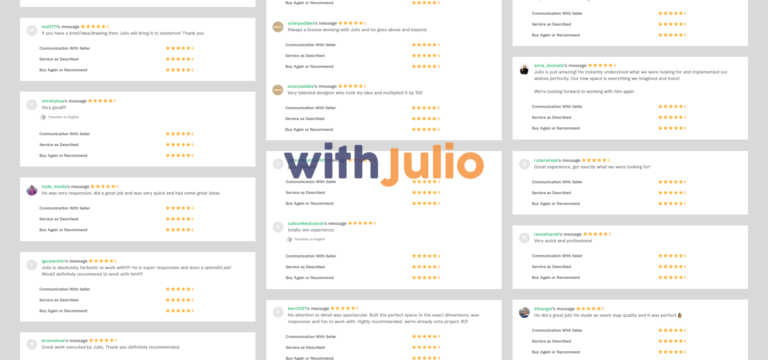Hi there! We meet again with a new article! Sorry I’ve been off for making tutorial lately. It’s been around 5 months since the last tutorial about Setting Up Poster on Your Space. Recently I was engaged on a project with CoWorkTown to make their main tower building. While doing some side discussion, we are discussing about a better way to spawn the participant. In the middle of that, I remember something about making a custom spawn tile on Gather Town. As long as I remember that it was quite tricky to make this happen when I first try it around 2 years a go. But when I tried it again lately, it’s become easier and simpler to do. So I wonder if you all already know about this or not? Here we go, a tutorial about how to setup custom spawn area to your Gather Town Space.
What’s a Custom Spawn Area? What is it used for?
In Gather Town, we have something called Tile Effect. I believe most of Gather Mapmakers know this feature, because we see it every time we make a custom map. Basically, the Tile Effect consist Impassable Tile (the red one, to make a tile can’t be entered by the player), Portal (the blue one, to move the player from one position to another), Spotlight Tile (the orange one, to add a spotlight feature to someone who stand above that tile), Private Area Tile (the pink one, to make a private area where people can connect only on that area) and Spawn Tile (the green one).
Spawn Tile will set where the player will be spawn the first time that player enter the space. So when you place the Spawn Tile Area at the main entrance of the map, all the player will spawning there at first time. That’s the default uses of Spawn Tile. When the player close the Gather Town space, and they come again to the space, they will spawning at the last tile they stand.
But what if I want to make the first timer spawned at the main entrance, and I want to make the second timer spawned at coworking area? Automatically, without changing code, I don’t think it’s possible. But using a custom link, we can do it. So when someone clicking a custom link, which directed into the coworking area, they will directly go to coworking area instead of the default spawn area or the last stand spawn area. We call it custom spawn area and that’s we use it for.
Setup on the Mapmaker
As I mention before, setting up the custom spawn area never been this easier. I can say that this feature is somehow like ‘hidden’ because it’s on top of another feature. But after we know how to setting it up, it will be super easy to use later. I will explain it step-by-step with a picture, so don’t worry to lose it, you can always go back later.
Important! : this tutorial will works well for a ‘Remote office type space’, so make sure your space is a ‘Remote Office type’ instead of another type.
The first step is going to the Mapmaker, if you don’t know yet about Mapmaker, consider to take a look on my other article first. After you go to the Mapmaker, click on the Tile Effect (or press ‘2’ on your keyboard). Click on the Spawn on the Right Panel.

You will see a form there on the Spawn which called Spawn Tile ID (optional). When you leave it blank, it will be a default Spawn Tile, but when you type something, it will be a custom one. Type something there to make a custom ID. You can type only letters, numbers, spaces, underscore symbol (_), and hyphen symbol (-). There are no maximum number of character (as long as I know). I recommend to type something that make it easier to understand, like meeting-room or working-area-1, rather than just a number, so it’s easier to detect it on the later step. After you type your custom ID, place it somewhere it belong. I mean place it where you want to place that custom spawn area.

Setup on the Gather Space
After you place it, don’t forget to save the map by clicking the Save Button on the top bar, or pressing Ctrl+S. Then go back to the space. You can go to the top left menu (on the hamburger menu/three bars icon) and click Go to Space. A new tab opens, then click Join. On the space, click the Calendar button (beside the Mapmaker button) on the bottom bar. This is why I call this feature is somehow hidden, because it’s on Calendar button and nothing called Custom Spawn ID here. Click on Schedule a meeting on the Calendar.

Click on ‘Or choose a location’. You will see all your custom spawn area around your Gather space that you made before there. Not only custom spawn areas, but you will also see your private areas there. I use the custom spawn area on this tutorial because for me sometimes it’s not good to make someone just jump on a private area, it could disturb the ongoing meeting. It’s better to make them spawn outside the spawn area, and when they are ready, they can go to the private area just beside the custom spawn area. But that’s your call, you can choose whatever you need. If you want to make them spawn on the private area, just switch the spawn tile with private area tile on the first step.

Choose the particular location that you want to made the link of, then click on Copy Location Link. When you see that button become Link Copied, then you link is ready on the clipboard. Paste it somewhere before copying a new one.

Now you have your custom link ready. Whenever you want someone to spawn on that particular area, you can just share that custom link. Make sure you name it so you don’t confuse it with the other links.
Just a small thing to remember, sometimes when there are a player stand above the custom spawn tiles, and at the same time there are another player who click the custom link, they can be spawned on the default spawn tile instead. So make sure to place more than one custom spawn tile to the space. Just to make sure anytime someone click the custom link, there will be always at least one empty custom spawn tile who are not occupied by anyone.
Idea to Use this Custom Spawn Area for Your Virtual Space
This custom spawn area actually quite helpful for the space owner to adjust the participant needs on their space. If you believe that first impression matters, imagine you have a big metaverse which have many rooms and areas. Then you have a non-techies client who want to go to your space. It will make them confuse if you just share the default link to your space and make them spawned on the main entrance. You can share a custom link instead to make them spawned on some designated area. So it’s better for the user experience and getting a good impression to your space. They could always explore your space later.
Another use case, imagine you want to make an interactive escape room. Each player will be spawning on different area, and the objective is to meet in the middle of the space. You can use this custom spawn area in your Gather space to make that happen by sharing a different link to each different player. Without custom link, all the player will spawning at the one default spawn area and that escape room idea won’t be happen.
There will be always more use case for this custom spawn area in Gather Town. So feel free to make some experiment. I will be more than happy if you want to share the result with me.
If you still have any question related to this tutorial, just left a comment. I will be happy to answer if I can. Also if you want to work with me, I you could email me anytime here. Or you can just visit my Fiverr here. We can discuss more using another platform if you are prefer to. Please consider to give a little appreciation by going to my Ko-fi site to give me some coffee if you feel this tutorial is helpful. It will be appreciate so much for this site development. See you next time in the next article! Sampai jumpa lagi!